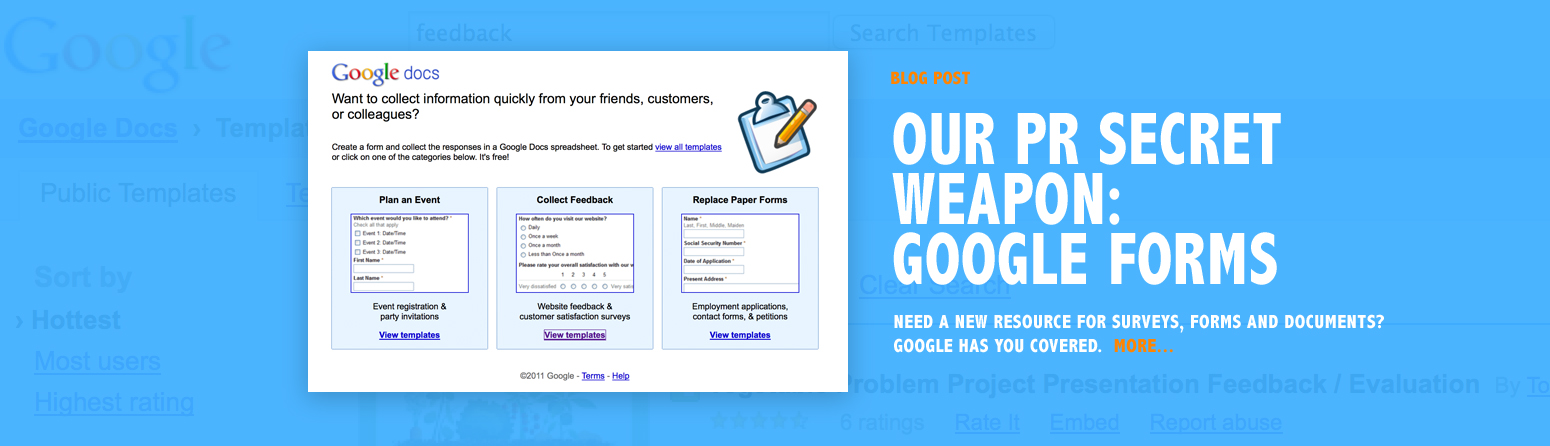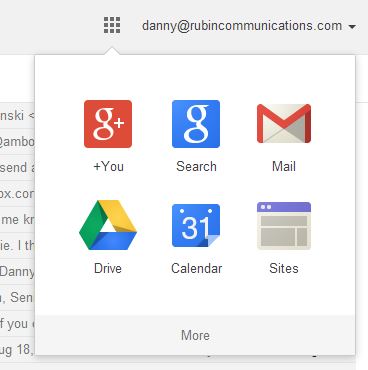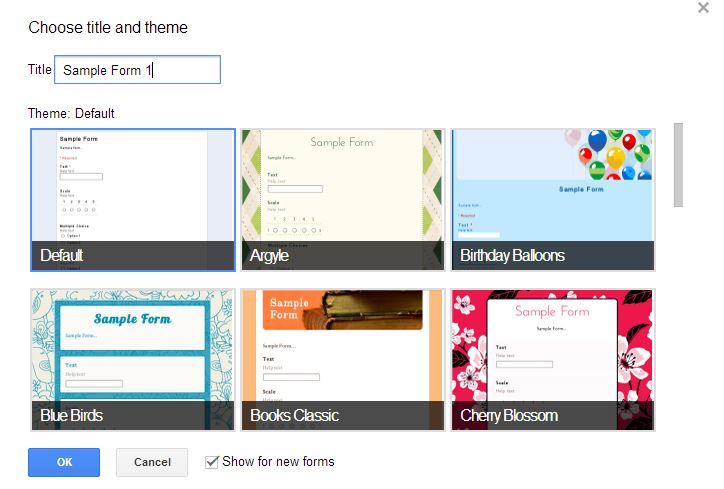Have you ever done a poll or questionnaire of your employees, clients or general audience?
What about gather information…on people…for anything at all? Of course you have.
Well, there’s an easier way, and it’s a tactic I use all the time on various public relations projects.
Google Forms.
What are Google Forms?
A useful application within your Google account to quickly and easily create a form and share it via the web.
How to Find and Use Google Forms
1. If you’re in Gmail, click on the symbol of nine little boxes in the upper right and then “Drive” from the drop-down menu:
2. Click on the red “CREATE” button and then “Form” from the drop-down menu.
3. Choose your template for the form and name it. I usually go with the “Default” theme.
4. Make sure you uncheck the box at the top that reads “Require ______________ login to view this form.” Otherwise, the general public can’t view whatever form you create.
5. Fill in the description section and explain what this particular form is all about.
6. Create your questions. You’ll see you can include a question and then a second line to further explain that question. You can also choose from a range of options for the answer. For example, people can write plain text as an answer, use multiple choice options and select from a range like 1-10.
All Google products are typically easy to navigate so after a few minutes with the Forms tool, you should get the hang of it.
7. When your quiz is ready, click “View Live Form” from the top menu and send people that link. You might want to first take the quiz yourself and make sure everything flows the way you want.
How to Read the Results
There are two ways:
1. Click “View Responses” from the top menu, and Google will show you the results as a spreadsheet.
2. From the “Responses” drop-down, click “Summary of Responses” and Google will provide the results in a more visual way.
Both options are helpful. “View responses” will let you copy and paste actual answers easily. “Summary of Responses” makes sense of all the data so you don’t need to crunch the numbers yourself.
Three Form Examples
Here are three Forms I have created for Rubin Communications Group and my blog News To Live By.
- Questionnaire for Cintas’ America’s Best Restroom: For our 2014 Cintas’ America’s Best Restroom Contest, I needed background info on all ten finalists. I created a short form to gather all the answers. Much, much easier than trying to call all ten finalists and schedule interviews.
- News To Live By Reader Survey: News To Live By highlights the career and leadership lessons “hidden” in the day’s top stories (read the About section). To better understand my blog audience, I crafted a survey which explores where people receive their news, their age, employment status, etc…
- Survey — Southwest Airlines Writing Workshop: After I visited Southwest Airlines corporate headquarters to conduct a workshop on writing and brevity, I surveyed the audience to see how I did. Overall assessment: effective workshop on writing with a few ways to improve. I’ll take it!
Do you have any questions about Google Forms?
Comment below or email me at danny@rubincommunications.com.